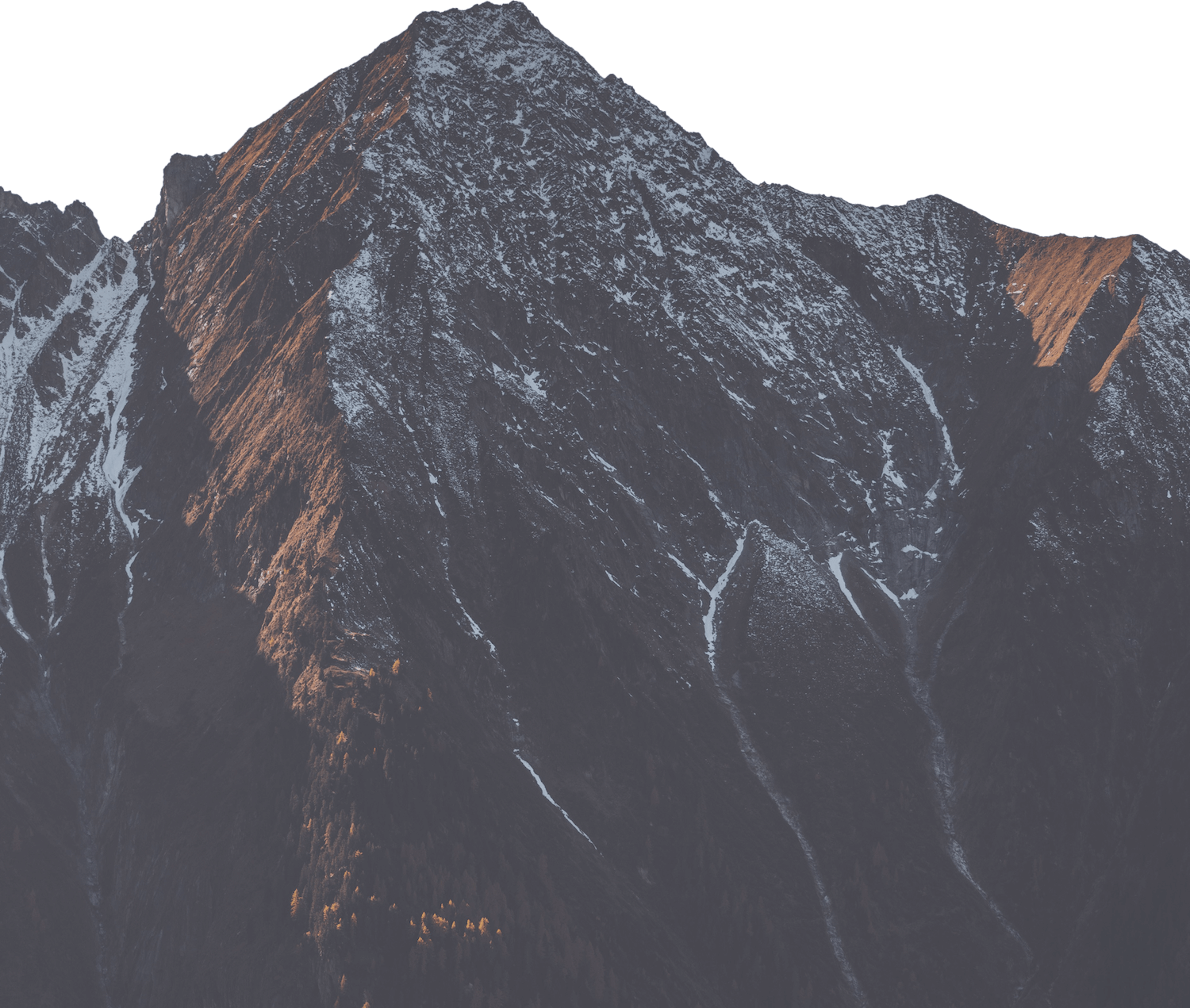Create an Object Storage for your Rails application
Should you require a file upload or a writeable storage, you can use our S3-compatible object storage. You can see the pricing here.
Setup Object Storage
Currently, there's no dedicated command to create an object storage instance using nctl. However, you can create an
object storage via the Cockpit UI. Select the desired
project in the dropdown and specify the location, which ideally is nine-es34, the same location as Deploio
applications. For more information about our data center locations, see our locations documentation.
Even though the nctl CLI does not have a dedicated command for object storage, you can still create it using the
nctl apply command:
Example
Using a resource definition like the example below,
you can create an object storage instance using the nctl apply -f bucket.yaml command
and delete it using nctl delete -f bucket.yaml, respectively.
apiVersion: storage.nine.ch/v1alpha1
kind: Bucket
metadata:
name: example
namespace: <project>
spec:
forProvider:
location: nine-es34
storageTier: standard
Retrieve Object Storage Information
After creating the object storage, you can view the access information by navigating to the details page of the newly created bucket.
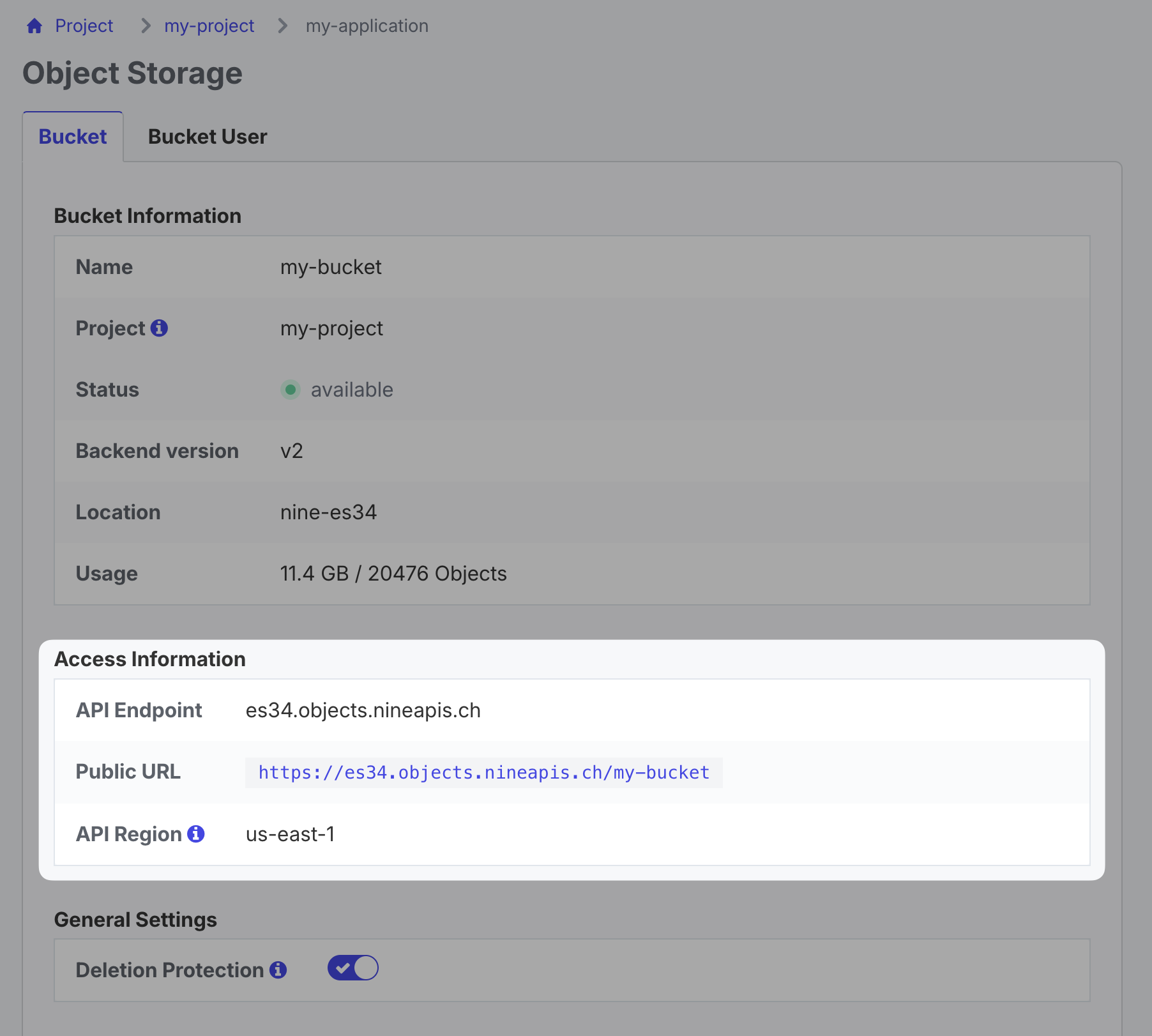
However, to interact with the created object storage, you need to create a bucket user. You can do this by navigating to the "Bucket Users" tab in the Cockpit. The user needs to reside in the same location as the bucket. After creating the user, you can retrieve the access key and secret key by clicking on "Show" in the "Credentials" row.
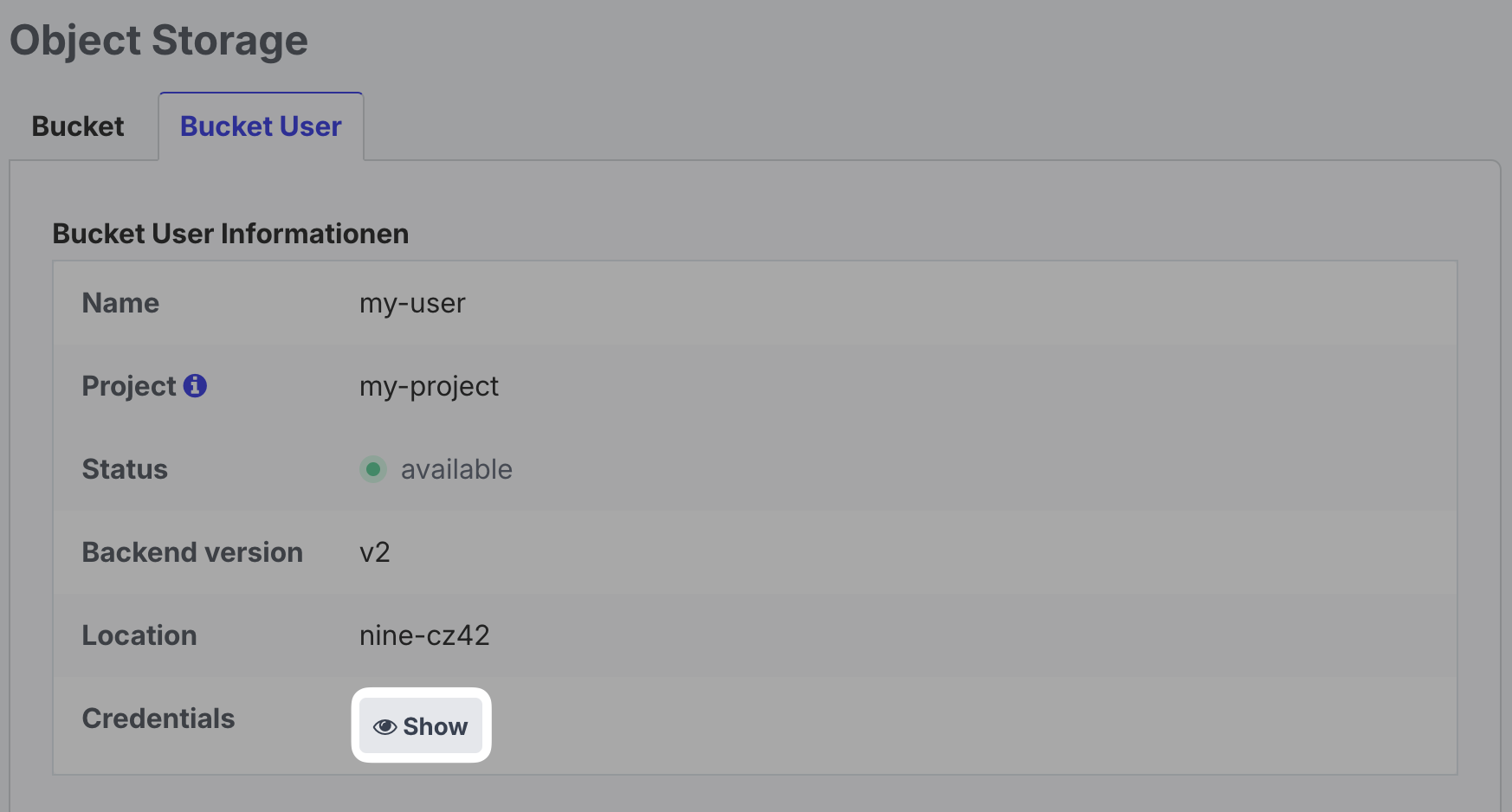
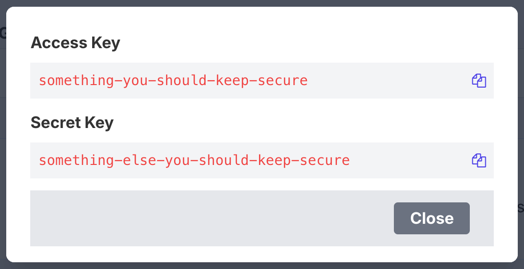
Configure Active Storage
To use the object storage in your Rails application, you need to configure Active Storage. You can do this by
configuring a new service in the config/storage.yml file:
deploio:
service: S3
access_key_id: <%= ENV["DEPLOIO_ACCESS_KEY"] %>
secret_access_key: <%= ENV["DEPLOIO_SECRET_KEY"] %>
endpoint: <%= ENV["DEPLOIO_ENDPOINT"] %>
region: us-east-1 # running in Switzerland, operated by Nine.
bucket: <%= ENV["DEPLOIO_BUCKET"] %>
For S3, a region must be specified. Deploio uses the S3 default value of us-east-1, even though the servers are in
Switzerland, operated by Nine.
You can set the environment variables using the information you retrieved from the Cockpit:
nctl update app {application_name} --env="DEPLOIO_ACCESS_KEY={ACCESS_KEY};DEPLOIO_SECRET_KEY={SECRET_KEY};DEPLOIO_ENDPOINT={API_ENDPOINT};DEPLOIO_BUCKET={BUCKET_NAME}"
Finally, you can configure Active Storage to use the newly created service by setting the service configuration in the
production environment:
config.active_storage.service = :deploio
Next Steps
Do you need background jobs for your application? Proceed to the next step.